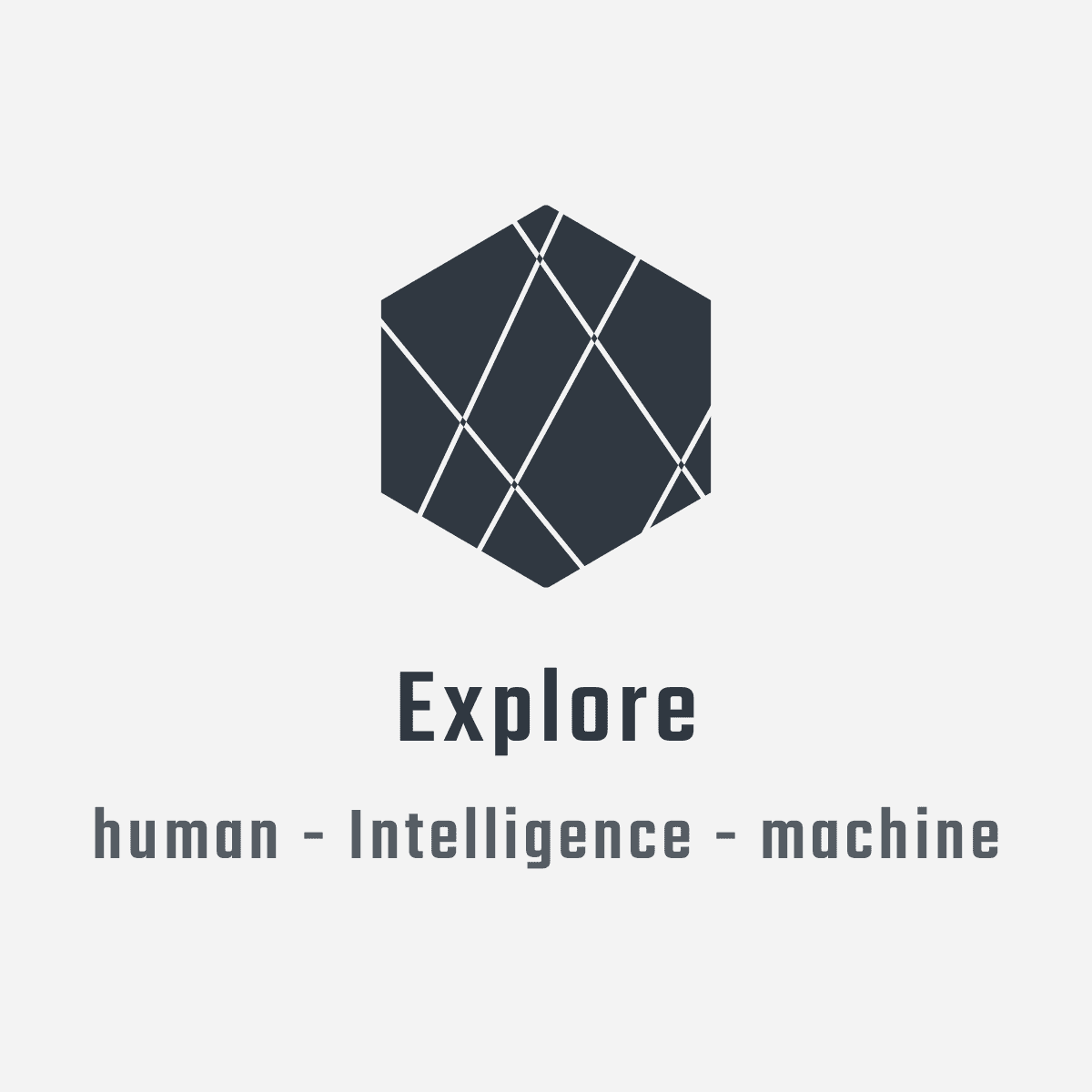Installing Docker on Linux Debian
- Installation using Docker provided script; the script will detect hardware
platform automatically; see below for manual installation steps.
sudo apt-get update sudo apt-get dist-upgrade -y curl -sSL get.docker.com | shNote: if the download fails, as shown below, retry again; ``` […]
- sudo -E sh -c echo “deb [arch=armhf] https://download.docker.com/linux/raspbian stretch stable” > /etc/apt/sources.list.d/docker.list
- sudo -E sh -c apt-get update -qq >/dev/null W: Failed to fetch http://raspbian.raspberrypi.org/raspbian/dists/stretch/InRelease Temporary failure resolving ‘raspbian.raspberrypi.org’ W: Failed to fetch https://download.docker.com/linux/raspbian/dists/stretch/InRelease Could not resolve host: download.docker.com W: Failed to fetch http://archive.raspberrypi.org/debian/dists/stretch/InRelease Temporary failure resolving ‘archive.raspberrypi.org’ W: Some index files failed to download. They have been ignored, or old ones used instead.
- [ -n ]
-
sudo -E sh -c apt-get install -y -qq –no-install-recommends docker-ce >/dev/null E: Unable to locate package docker-ce ```
- Post installation
Docker daemon binds to a Unix socket which is by default owned by root;
daemon always runs as root user. Other users access it using
sudo. To allow users to run the docker commands withoutsudo, create a Unix group calleddockerand add users to it; when the Docker daemon starts, it creates a Unix socket accessible by members of thedockergroup.
Warning: the docker group grants privileges equivalent to the root user. For details on how this impacts security in your system, see Docker Daemon Attack Surface.sudo usermod pi -aG docker newgrp docker sudo reboot now
Manual installation of Docker on Linux Debian
Manual installation steps provide details that will be useful during troubleshooting;
References:
Steps for first time on a new host machine:
Set up the Docker repository before installing Docker CE.
Installation and update of docker image will be pulled from the repository.
- First, update the apt package index:
sudo apt-get update - Install packages to allow apt to use a repository over HTTPS:
sudo apt-get install --no-install-recommends \ apt-transport-https \ ca-certificates \ curl \ gnupg-agent \ software-properties-common - Add Docker’s official GPG key:
curl -fsSL https://download.docker.com/linux/ubuntu/gpg | sudo apt-key add - - Verify that the key with the fingerprint,
9DC8 5822 9FC7 DD38 854A E2D8 8D81 803C 0EBF CD88, by matching the last 8 characters of the fingerprint. ```bash sudo apt-key fingerprint 0EBFCD88
pub rsa4096 2017-02-22 [SCEA] 9DC8 5822 9FC7 DD38 854A E2D8 8D81 803C 0EBF CD88 uid [ unknown] Docker Release (CE deb) docker@docker.com sub rsa4096 2017-02-22 [S]
- Set up the stable repository for x86_64/amd64.
To add the nightly or test repository, add the word `nightly` or `test`
(or both) after the word `stable` in the commands below.
See references for other architectures.
```bash
sudo add-apt-repository \
"deb [arch=amd64] https://download.docker.com/linux/ubuntu \
$(lsb_release -cs) \
stable"
Note: the lsb_release -cs sub-command returns the name of
Ubuntu distribution, such as xenial.
INSTALL Docker CE
- Update the apt package index.
sudo apt-get update - Install the latest version of Docker CE and containerd:
sudo apt-get install docker-ce docker-ce-cli containerd.io- To install a specific version of Docker CE, first list the available
versions in the repo, then select and install:
apt-cache madison docker-ce docker-ce | 5:18.09.1~3-0~ubuntu-xenial | https://download.docker.com/linux/ubuntu xenial/stable amd64 Packages docker-ce | 5:18.09.0~3-0~ubuntu-xenial | https://download.docker.com/linux/ubuntu xenial/stable amd64 Packages docker-ce | 18.06.1~ce~3-0~ubuntu | https://download.docker.com/linux/ubuntu xenial/stable amd64 Packages docker-ce | 18.06.0~ce~3-0~ubuntu | https://download.docker.com/linux/ubuntu xenial/stable amd64 Packages ... - Install a specific version using the version string from the second column,
for example, 5:18.09.1~3-0~ubuntu-xenial.
sudo apt-get install docker-ce=<VERSION_STRING> docker-ce-cli=<VERSION_STRING> containerd.io
- To install a specific version of Docker CE, first list the available
versions in the repo, then select and install:
- VERIFY that Docker CE is installed correctly by running the hello-world image
sudo docker run hello-world
Enter running container
docker container run -it --rm --name sample alpine /bin/sh
docker exec -it <CONTAINER_ID_OR_NAME> bash
Remove all stop process
docker rm $(docker ps -a -q)
Transfer image between host without using docker image repository
Ideally, the docker image is shared using the docker repository. However, if
docker repository is not readily available, use the following docker save and
docker load to transfer the image between host. To rebuild using the provided
scripts is also an option, but some build could take a long time.
# export to the intended folder; first change directory to the folder
#docker save -o <path for generated tar file> <image name>
cd ~
docker save -o ./arm32v7-alpine_3-9-3.tar arm32v7-alpine:3.9.3
# transfer file to destination host, usinf SCP for example
# import
#docker load -i <path to image tar file>
cd ~
docker load -i ./arm32v7-alpine_3-9-3.tar